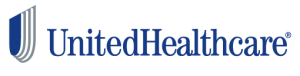
Why UnitedHealthcare?
- UnitedHealthcare offers a variety of products, including Medicare Advantage Plans, Medicare Supplements, and Prescription Drug Plans.
- Excellent Agent Support, such as the Producer Help Desk.
- Compliance and product training offered.
Qualifications
To get contracted, you must have an active health insurance license. If you do not have a license, click here.
Getting Contracted Considerations
- Are you currently appointed with UnitedHealthcare?
- If so, how are you contracted?
- Are you contracted as an independent agent, as a business entity, or both?
- If you are contracted as both, both the individual contract and the business entity will need to be transferred.
- If you are currently appointed, will you need a release?
- If you have written business in the last 6 months, you will need to obtain a release from your previous agency in order to contract with ABC Producers.
- If you have not written business in the last 6 months, you can complete a new contract under ABC Producers.
- If you are not sure if you are appointed, click here.
How to Get Contracted
- UHC uses SuranceBay to complete contracting.
- You will need to register on SuranceBay and complete your Vendor Profile in order to contract with UHC.
- If you have not registered on SuranceBay, click here for instructions.
- How are you going to be contracted?
- Are you an Individual Producer?
- Do you own a licensed Business entity (ex. LLC) that you want commissions paid to?
- You will need to complete this information when filling out your Vendor Profile.
- Depending on this, any contract you submit on SuranceBay will either be as an individual or a business entity, according to your Vendor Profile.
- Once you are registered and your profile is complete, you can choose to complete your UHC contract.
- Go to the Contracting Requests page.
- This will take you to the At Producer tab by default. Select the Create Request button to begin.
- This will take you into the request process with the following steps, depending on the type of request: Note: Not all request types include every step.
- Carrier and Request Type – Use the carrier list to select the carrier and then select the request type. Select Next to continue.
- States & Products – Next, select the product type(s) you would like to sell, and the state(s) where you would like to be appointed for the carrier. Only states where you currently hold an active license are listed. Your resident state is tagged with a house icon. Then select Next to continue.
- Training – On this step if there are any training requirements they will be shown at the top of the page. If any training requirements are missing they will have to be fixed before you’ll be able to proceed. You may use the Training Concierge to have SureLC automatically retrieve training information from the available providers. Select Next to continue.
- Errors & Omissions – Some carriers and agencies require producers to have Errors & Omissions insurance. When E&O coverage is required and no policy information has been added to the producer profile it can be added here. Review the information shown, make sure the requirements have been met, and then select Next to continue.
- Carrier Questions – Review all of the carrier questions and provide answers as necessary. Required questions are shown in red. Once all the required questions have been answered, select Next to continue.
- Questionnaire – This step asks additional background-related questions that are required in order to submit a contracting request for the selected carrier. These questions provide important background information to the carrier about you (the producer). After reviewing ALL questions, select Next to confirm that all answers are current and accurate, and to continue.
- Confirm & Sign –
- On this final step you must review the completed forms. Scroll ALL the way down to the bottom of the page to enable the Apply My Signature button. Select the button to continue.
- Read the signature attestation and then select Sign to compete and submit the contracting request.
- Once the request is submitted you’ll be taken back to the At Producer tab and the following message will be shown. You may choose to download a copy of the signed paperwork from here.
- The request you just submitted will now be listed on the AT BGA tab on the Contracting Requests page. The contracting manager will contact you if they have any questions or updates.
